 |
|
|
|
Step Four:
|
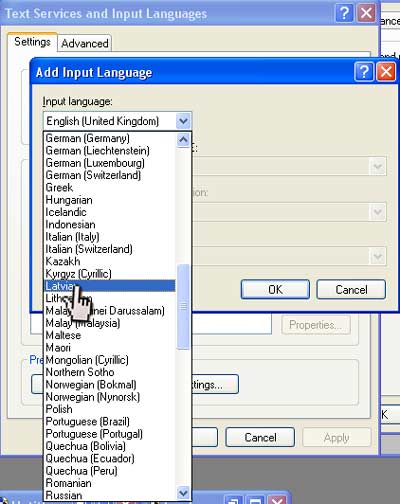 Adding
another language is simple, just scroll down the
list of languages and choose which one is most applicable
to your needs. Adding
another language is simple, just scroll down the
list of languages and choose which one is most applicable
to your needs.
In Addition you will be able to set the keyboard mapping
to the specific settings you desire. |
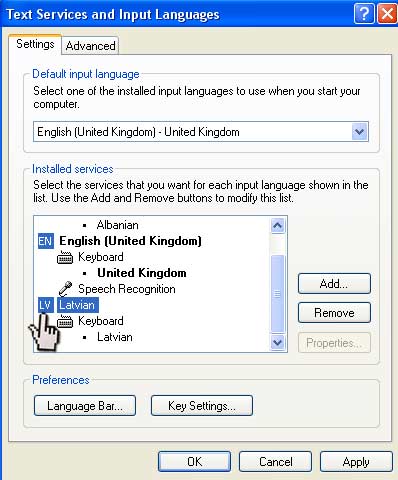 Once
you have chosen the desired language, the settings
for this and any other you have enabled will be displayed
in your Text Services and Input Languages Box. Once
you have chosen the desired language, the settings
for this and any other you have enabled will be displayed
in your Text Services and Input Languages Box.
In addition to this, the 'Language Bar' can be set up so that you can easily
switch between language and keyboard settings without having to go back into
control panel every time.
Here you can see we now have the ability to arrange texts in Albanian, English
and Latvian.
This, once you Apply all settings, should allow you to work
with the Character set of the language which you are translating. If you work with non-Unicode languages,
follow step five.
|
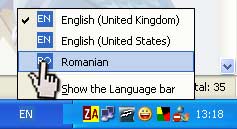 Once
you have the additional language support enabled
a symbol should appear on the tool bar close to your
system tray (Next to the clock in the right hand
corner of your screen). As default the symbol would
be set as EN for English, but you can change it to
whichever language you have enabled. Once
you have the additional language support enabled
a symbol should appear on the tool bar close to your
system tray (Next to the clock in the right hand
corner of your screen). As default the symbol would
be set as EN for English, but you can change it to
whichever language you have enabled.
|
|
|
|
Manchester Interpreters |
Manchester Translators |
Tlumaczenia Przysiegle w Manchester |
Translation Bolton |
Wigan Translation |
Preston InterpretationWe are looking for as many Interpreters as possible in the following areas: Accrington, Altrincham, Blackburn, Bolton, Burnley, Bury, Cheadle, Chorley, Darwen, Eccles, Farnworth, Hyde, Kirkham, Leigh, Manchester, New Mills, Preston, StockportTameside, Wigan and anywhere else in East Lancashire and Greater Manchester. In addition, we are looking for translators throughout the United Kingdom and Europe in these languages: Afrikaans, Afrikaans, Catalan, Albanian Danish Azeri(Cyrillic)Dutch (Belgium) Azeri(Latin) Dutch (Netherlands) Belarusian Bulgarian Greek Arabic, Gujarati, Russian, Rumanian ( Romanian ), Bengali, Hebrew, Sanskrit, Cambodian, Hindi, Slovak, Chinese, Hungarian, Spanish, Czech, Indonesian, Sudanese, Danish, Italian, Swahili, Dutch, Japanese, Swedish, English, Korean, Tagalog, Estonian, Latin, Tamil, Farsi, Macedonian, Thai, Filipino, Malaysian, Tibetan, Finnish, Nepali, Turkish, Flemish, Norwegian, Ukrainian, French, Polish, Urdu, Gaelic, Portuguese, Vietnamese, German, Punjabi and Welsh
IBC Language Services Limited work in all aspects of Interpretation. Our client list of public sector and legal organisations is growing every day. Call 0844 586 31 51 for more information. 
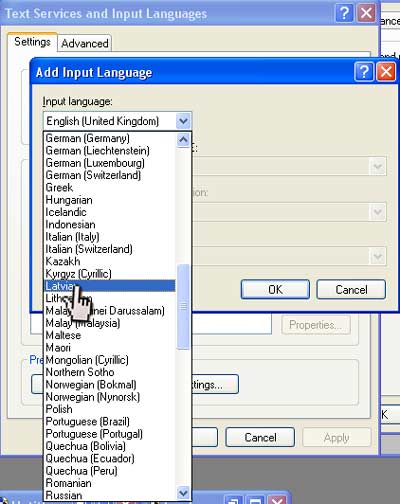 Adding
another language is simple, just scroll down the
list of languages and choose which one is most applicable
to your needs.
Adding
another language is simple, just scroll down the
list of languages and choose which one is most applicable
to your needs.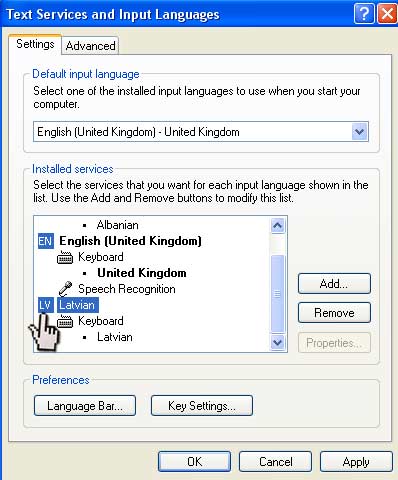 Once
you have chosen the desired language, the settings
for this and any other you have enabled will be displayed
in your Text Services and Input Languages Box.
Once
you have chosen the desired language, the settings
for this and any other you have enabled will be displayed
in your Text Services and Input Languages Box. 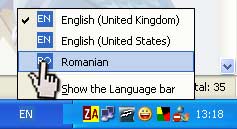 Once
you have the additional language support enabled
a symbol should appear on the tool bar close to your
system tray (Next to the clock in the right hand
corner of your screen). As default the symbol would
be set as EN for English, but you can change it to
whichever language you have enabled.
Once
you have the additional language support enabled
a symbol should appear on the tool bar close to your
system tray (Next to the clock in the right hand
corner of your screen). As default the symbol would
be set as EN for English, but you can change it to
whichever language you have enabled.